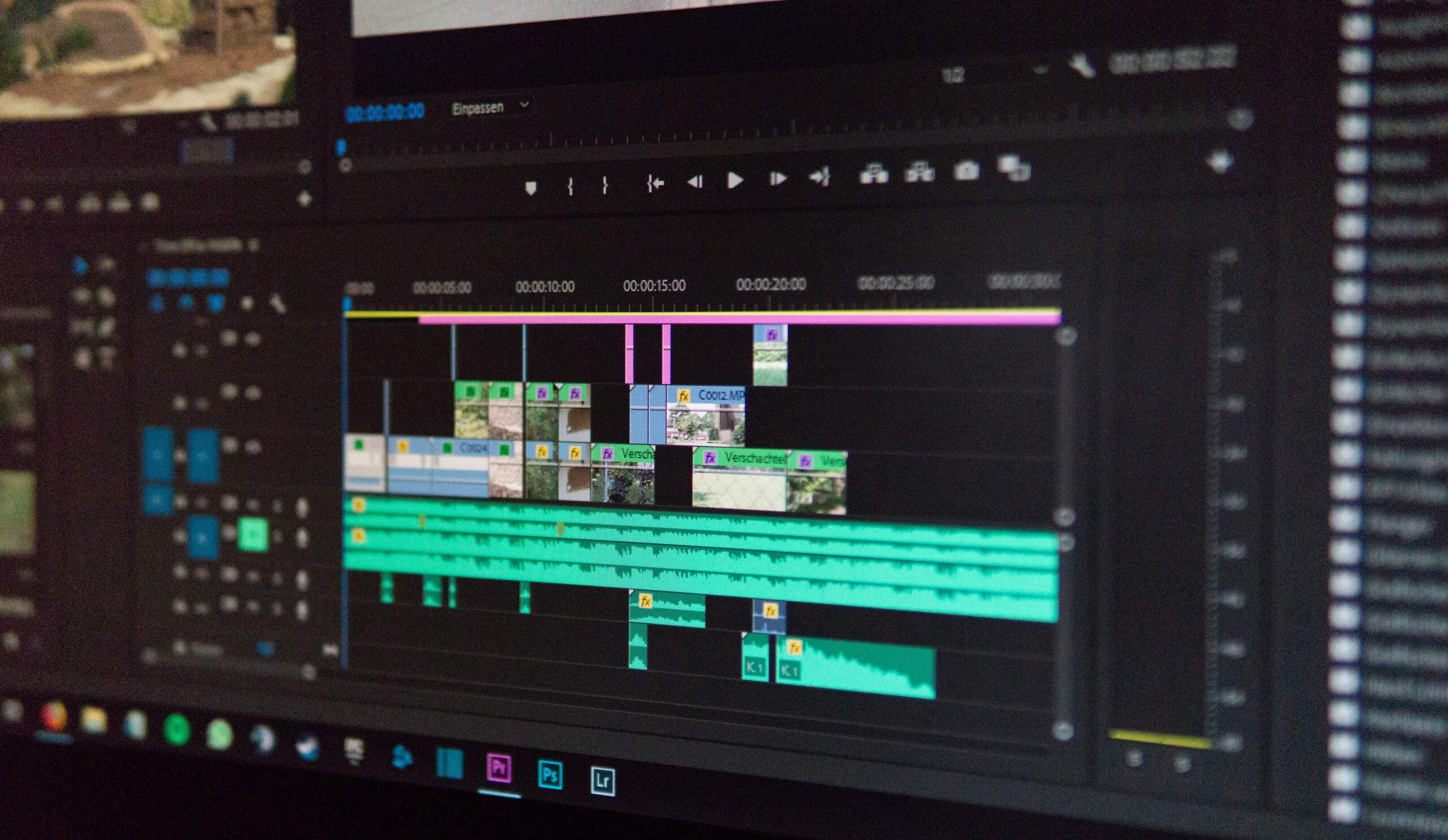Audio sync problems can be a real headache when working on a video project in Premiere Pro. Nothing ruins the viewer’s experience more than watching a video where the audio is out of sync with the visuals. However, there are several steps you can take to fix audio sync problems in Premiere Pro and ensure a seamless viewing experience for your audience.
Step 1: Identify the Problem
The first step in fixing audio sync problems is to identify the source of the issue. Is the audio lagging behind the video, or is it ahead? This will help you determine the appropriate solution.
Step 2: Adjust the Frame Rate
If the audio is lagging behind the video, try adjusting the frame rate of your sequence. Right-click on your sequence in the Project panel, select Sequence Settings, and adjust the frame rate to match your footage.
Step 3: Synchronize the Audio
If the audio is ahead of the video, you can synchronize it manually. Select the audio clip in your timeline, right-click, and choose Synchronize. Premiere Pro will analyze your footage and align the audio with the video.
Step 4: Use the Slip Tool
If the audio is slightly off-sync, you can use the Slip tool to make precise adjustments. Select the audio clip in your timeline, press the S key to activate the Slip tool, and drag the clip left or right until the audio is in sync with the video.
Step 5: Render and Export
Once you’ve fixed the audio sync problems, it’s important to render and export your video. This will ensure that the changes you’ve made are applied to the final output.
By following these step-by-step instructions, you can easily fix audio sync problems in Premiere Pro. Remember to always save your project before making any changes, and don’t hesitate to experiment with different solutions until you find the one that works best for your specific situation.